
Step 1 - Your Image.
Select an image that represents your blog. If you will be using Photoshop I recommend you do it 200px height and width. If you don't hate Photoshop you can just make it in Microsoft Word. Make a little box and place your image in it. Then do a screenshot. That simple.
Step 2 - Image Web Address
To get the a web address for your image I recommend Photobucket. It's free and really simple to use. Upload your image and the copy the code that says Direct Link. That will be the Web Address for your image.
Step 3 - Making the Buton
Once you have your image and link we're ready to make the button :)
This is the code:
<a href="URL OF YOUR BLOG" target="_blank" title="NAME OF YOUR BLOG"><img alt="NAME OF YOUR BLOG" src="IMAGE WEB ADDRESS" /></a><center><textarea id="code-source" rows="3" cols="13" name="code-source"><center><a href="URL OF YOUR BLOG"><img border="0" src="IMAGE WEB ADDRESS"/></a></center></textarea>Copy it exactly as it is and Only change the parts in color. It is very important that you are careful with this in order for it to work.
This is the example of my blog code:
<center><a href="http://inbetweenwritingandreading.blogspot.com/" target="_blank" title="In Between ♥"><img alt="In Between ♥" src="http://i1231.photobucket.com/albums/ee509/JudeHnd/Blog%20Buttons/Button.png" /></a><center><textarea id="code-source" rows="3" cols="13" name="code-source"><center><a href="http://inbetweenwritingandreading.blogspot.com/"><img border="0" src="http://i1231.photobucket.com/albums/ee509/JudeHnd/Blog%20Buttons/Button.png"/></a></center></textarea></center>
Once you have this, you just go to your layout and add an html box on your sidebar. Place the code and Done :)
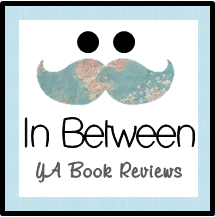
Next: Basic HTML for posts and review color boxes








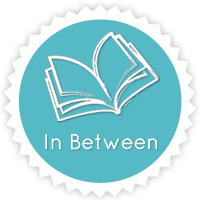



 Epic
Epic
No comments:
Post a Comment
Comments are beautiful.
You are beautiful.
Comments are food.
Feed me.
♥